January 13, 2023
The instructions below will guide you through updating the BIOS on your Algiz 10X V2 device.
You will need a 2GB USB drive to perform the BIOS Update. You can download the latest BIOS files from here.
- Plug a USB stick into your PC and format it to file system Fat32.
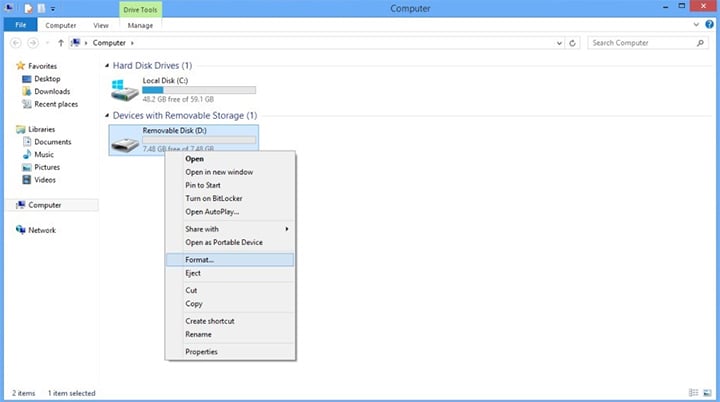
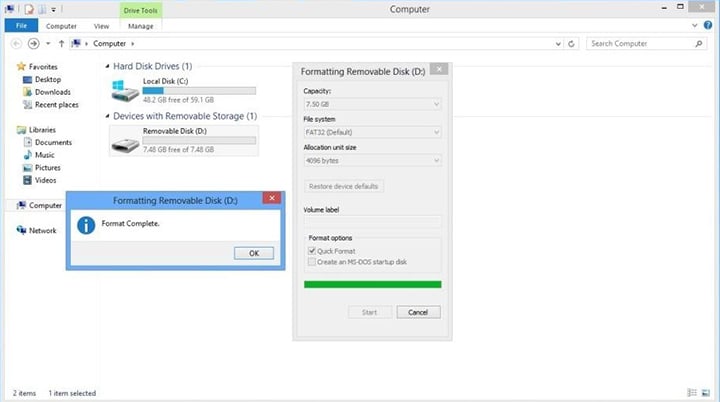
- Unzip the downloaded BIOS files. Copy the files in the folder directly to the root of the USB stick.
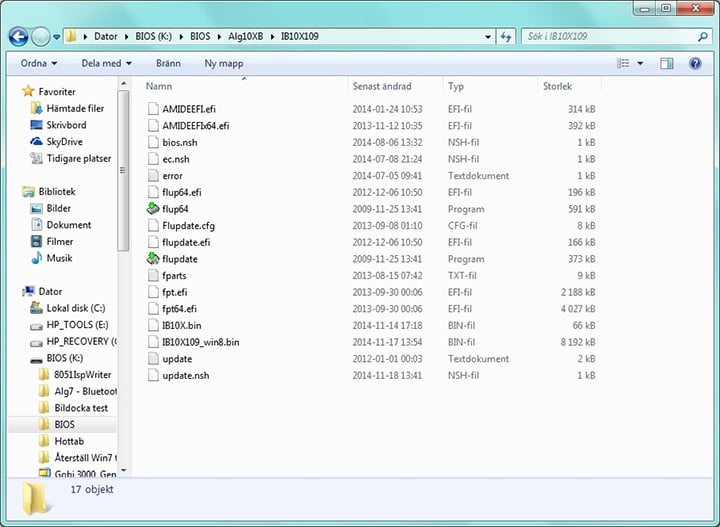
- Plug an AC adapter, USB stick and keyboard into your tablet. Start the device and hit the Esc button as soon as you see the Handheld logo.
- Use the arrows keys to move to the Save&Exit tab. Navigate to the Launch EFI Shell from filesystem device by using the arrow buttons on your keyboard and press Enter.
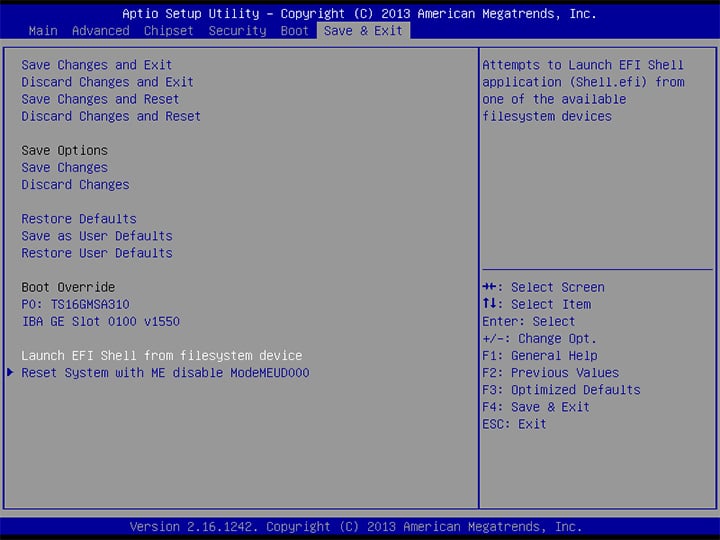
- When the interface has been launched, type fs2: and press Enter.
“fs:number”, your removable disk might be assigned a different number.
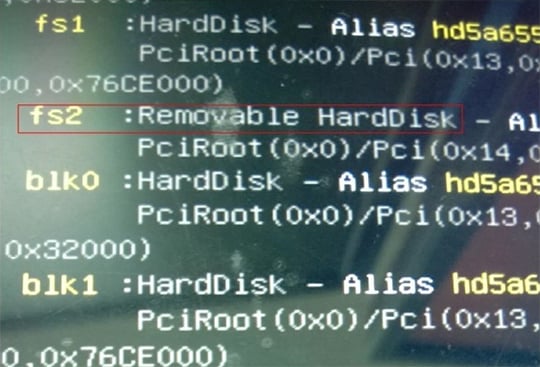
- Type UPDATE and hit Enter to start the flashing process.
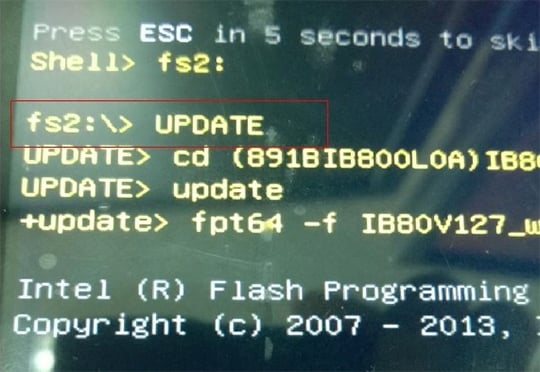
- Type Y to finish the flashing process. The tablet will reboot automatically when done.
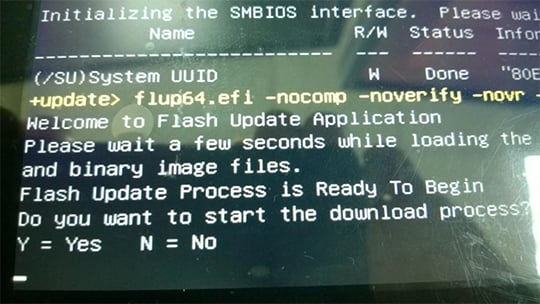
- When the tablet is restarting, make sure to hit the Esc key at the Handheld logo to make sure the flashing procedure was a success. See Project Version for current BIOS.
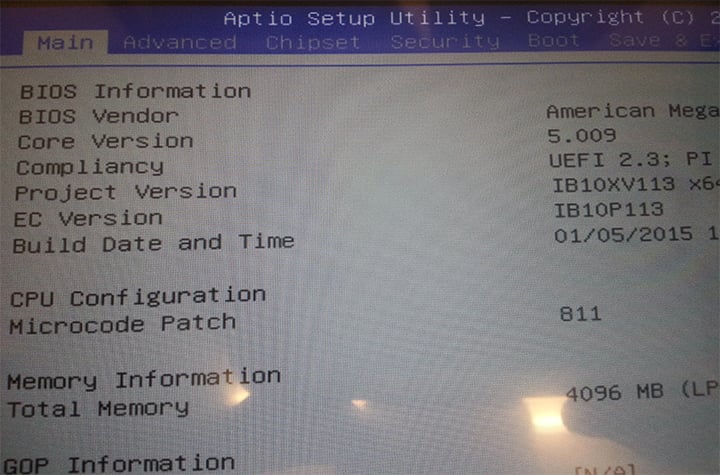
If you have Windows 7 OS installed on your unit, follow the steps below.
- Go into BIOS. If not already done, follow the steps at point 3 and then navigate over to the Advanced tab and choose Miscellaneous Configuration as shown below.
- Navigate over to OS Selection and change it to Windows 7.
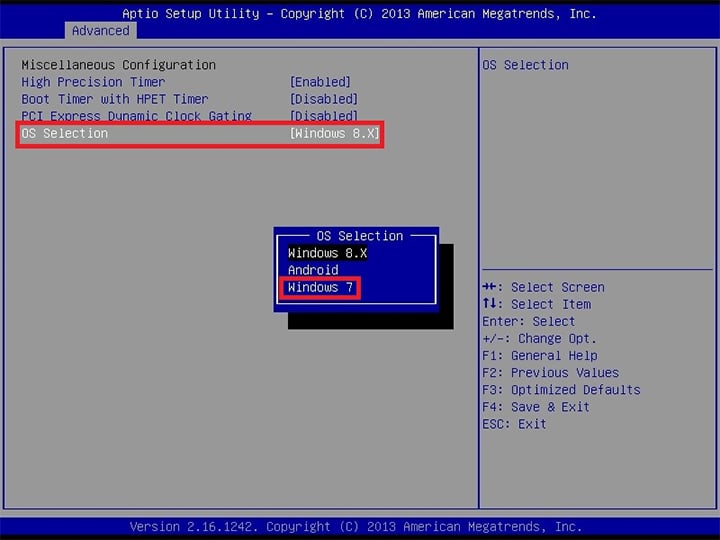
- Save and Exit the BIOS by pressing F4 on the keyboard.
